What is Helix TV app?
The Helix TV app is a free application included with all Helix TV, Helix TV App and illico TV plans. It allows you to access your TV content anytime on your mobile devices, computers and all your screens, whether you’re at home or elsewhere in Québec.
Accessing the Helix TV app on a mobile device
- Make sure you have the most recent version of the operating system for your mobile device.
- Select your device’s operating system to install the Helix TV app:
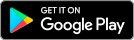
- Log in with your My Account (Helix TV) or Customer Centre (illico TV) username and password.
Minimal configuration required
A compatible iOS or Android device is required to use the Helix TV mobile app. Here are the minimum requirements for each system.
- Devices: iPhone 5s or +, iPad 5th generation or +, iPad Mini 2 or +, iPad Air, iPad Pro, iPod Touch 6th generation or +.
- Operating System: iOS/iPadOS 13 or later.
- Devices: Android devices or Amazon Fire tablets. •
- Operating System: Android 7.0 or later.
- You must have subscribed to Helix TV plan or Helix TV App plan.
- The content you want to access must be on a channel that’s included in your package.
- Your device must have an active Internet connection when the app is in use, via either a Wi-Fi network, or a 3G, 4G or 5G network. Note: The Download and Go option allows you to watch your content without Internet connexion.
- To stream in-home live TV, you must be connected to your home network. If you are connected to another network, you will have access to your plan’s Helix GO channels, On Demand content and your recordings.
Note: Using a cellular network may incur data charges.
Accessing the Helix TV app on a computer
To access all your content from your computer:
- Go to the Helix TV app platform online.
- Log in with your My Account (Helix TV) or Customer Centre (illico TV) username and password.
Minimal configuration required
To view Helix TV content on a computer (PC or Mac), the latter must be compatible with the app. Here are the minimum requirements for each system.
- Hardware: Intel Pentium 4 (3 GHz), AMD Athlon 3400 or faster processor; 128 MB RAM; 64 MB video card
- Operating System: Windows 10 (Desktop mode), Windows 8 (Desktop mode)
- Browsers: One of the last two major versions of one of Google Chrome, Firefox, Microsoft Edge
- Hardware: Intel Core Duo (1,83 GHz) or faster processor; 256 MB RAM; 64 MB video card
- Operating System: OS X 10.14.4 or later
- Browsers: One of the last two major versions of one of Safari, Google Chrome, Microsoft Edge or Firefox
- You must have subscribed to Helix TV plan or Helix TV App plan.
- The content you want to access must be on a channel that’s included in your package.
- You must have a compatible cable modem or wireless gateway.
- Your computer must be connected to the Internet, either through your home Wi-Fi network or a 3G, 4G or 5G network, to view content that’s available anywhere.
Note: Using a cellular network may incur downloading data charges. Please check the terms of your data plan.
Watching content at home and away
Your TV in mobile mode at home
With the Helix TV app at home, your favourite shows are no longer restricted to your television. Watch them on your deck, by the pool or in the kitchen while preparing dinner. You can watch hockey and soccer on different screens at the same time, or leave the TV for the kids and watch your show on the device of your choice. See how the Helix TV app offers you freedom and flexibility every day.
When your cell phone, tablet or laptop is connected to your home Wi-Fi network, you have access to:
- Channels in your plan
- On-Demand content, free or rented on your Helix TV terminal
- Your recordings
Good to know
You can program and edit your recordings from anywhere with the Helix TV app.
Your movies and series at your fingertips everywhere in Québec
You no longer have to rush home to continue watching your favourite series. Thanks to the Helix TV app, you can take your content with you everywhere. As soon as your mobile device is connected to an Internet network in Québec, you can access a ton of content:
- Your favourite shows
- Your content on Helix Go (specific live TV channels and On Demand shows)
- Your completed PVR recordings
Important: When you are connected to a mobile network, watching content with the Helix TV app uses your Internet data. To avoid going over your mobile plan, monitor your usage and switch to a Wi-Fi network if you can.
You don’t have access to an internet connection when you travel? Download your content to watch it offline! Simply download some television shows, your On Demand television purchases or PVR recordings before you leave to watch them wherever you want, even without an Internet connection.
As an illico TV subscriber, please note that you cannot program or watch recordings with the Helix TV app, nor can you resume viewing content previously purchased on an illico terminal.
Explore all the possibilities of the Helix TV app
FAQ about Helix TV app
Yes. You can use the Helix TV app on up to five devices simultaneously.
Yes, if you subscribe to Helix TV or the Helix TV App service with the Recording option, you can record up to 8 shows at the same time, and the number of hours of storage depends on your plan.
Yes. You can download up to 15 units of content (depending on device capacity) on five different devices.
Only free On Demand content and paid content previously rented on your Helix TV terminal (whose rental period has not ended) are available on the Helix TV app.
You can’t rent a movie or order any pay per view content (like boxing matches or other sports events) with the Helix TV app. You can only order pay per view content on a Helix TV terminal with a Helix TV plan.
With the Helix TV App and Helix TV: Club illico and Vrai content is available in the Browse section of the Helix TV app.
With illico or other types of subscriptions: See how to access content depending on your subscription.
No. The viewing of online or downloaded content with the Helix TV app is limited to the Canada territory.
We work with each content provider to offer as many viewing options as possible. The rights to our websites and television content delivery applications vary by network and may include all or part of the programming for our customers when they are away from home.
When you’re connected to your Wi-Fi network at home
Helix Internet accesses are unlimited, so data consumed by the Helix TV app has no impact on your billing.
When you’re connected to a Wi-Fi network other than yours or to a mobile network
Data is used up by the Helix TV app, as well as if you use a website or another app to view entertainment content such as Netflix or YouTube. Your usage may therefore result in data charges.
You can easily find the channel you want to watch by using one of the different ways to search for content in the Helix TV app.
If you are an illico TV subscriber, you cannot use these features with the Helix TV app.
If you are a Helix TV App service subscriber, you must add the Recording feature as an option to your plan.
If you are a Helix TV subscriber, consult our Helix TV app troubleshooting solutions.


