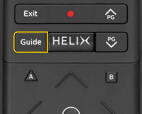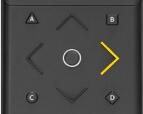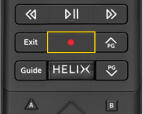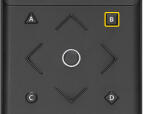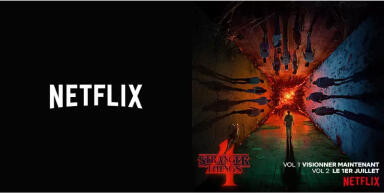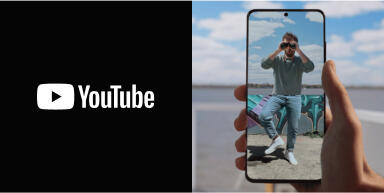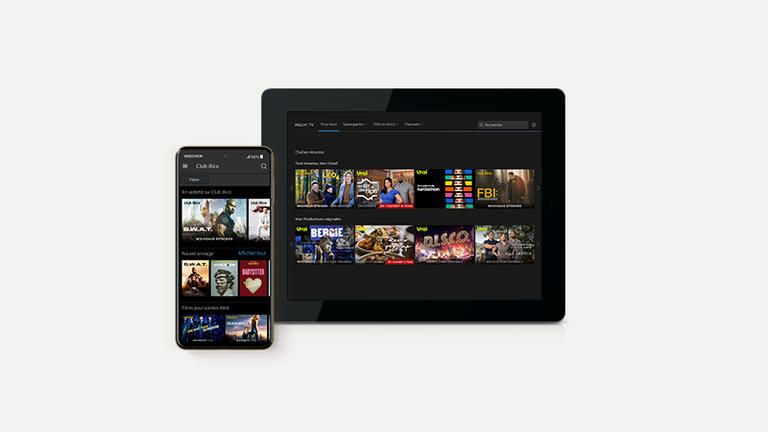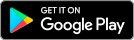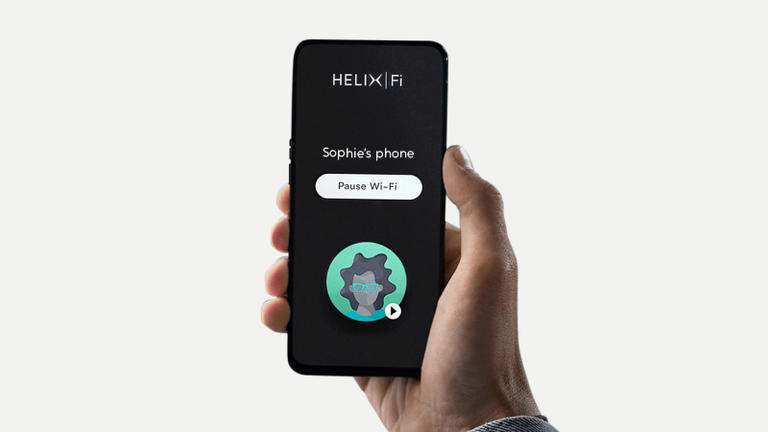Entertainment made easy with Helix TV
Talk to your remote and your wishes will be granted!
Accessing the Guide
Say “Guide” or press the Guide button on the voice remote.
To filter the channels displayed by categories, press the Guide button again.
Get more details on how to use the Guide.
![]() Press the Guide button on the voice remote.
Press the Guide button on the voice remote.
![]() To view the Guide while continuing to watch your program, press
To view the Guide while continuing to watch your program, press .
Recording
Say “Record” to record a live show or upcoming content from the Guide or the content page.
Learn more on how to manage recordings.
![]() To record a live show or upcoming content from the Guide or the content page, press the Record button.
To record a live show or upcoming content from the Guide or the content page, press the Record button.
Watch recordings
Say “Recordings”.
Learn more on how to watch recordings.
![]() Press the HELIX button and select Saved, then Recordings.
Press the HELIX button and select Saved, then Recordings.
Finding On Demand content
Say “On Demand”.
Learn more on how to rent a movie or how to use the lookback features.
![]() Press the HELIX button and select On demand.
Press the HELIX button and select On demand.
Enabling or disabling subtitles and audio description
Say “Subtitles”.
Say “Audio Description”.
Learn more on how to manage subtitles or how to enable audio description.
Press the B button and select Closed Captioning or Audio Description.
Changing settings
Say “Settings”.
For example, you can change your:
- BluetoothTM device connections
- Purchase and Parental Control PIN
- Accessibility settings
Learn more about how to change the settings.
![]() Press the HELIX button and select
Press the HELIX button and select .
Other useful features
BASIC FEATURES
In the menus
 Navigating in the menus
Navigating in the menus
 Exiting the menus
Exiting the menus
During viewing
 Viewing info
Viewing info
 Display history
Display history
SHORTCUTS
 Help and Troubleshooting section
Help and Troubleshooting section
 Accessibility Settings, such as Closed Captioning
Accessibility Settings, such as Closed Captioning
 During viewing: Access the Sports Zone
During viewing: Access the Sports Zone
 From the Recordings menu: Delete a recording
From the Recordings menu: Delete a recording
Not yet subscribed to Helix?
Discover our flexible Internet plans and TV packages tailored to your needs.
Popular apps on Helix TV
Helix TV gives you access to the most popular on-demand viewing platforms. To access content,* say the name of the platform using voice command or press the HELIX key and select Apps.
The Helix experience continues on our mobile and web apps
My Account
- Change your channels and plans
- Pay your invoice and change your payment information
- Order new equipment
Helix TV app
- Schedule and watch your recordings
- Download your recordings for offline viewing
- Watch your live shows and On Demand content
Helix Fi app
- Manage the devices connected to your network, even remotely
- Monitor and manage Wi-Fi usage by profile
- Share your Wi-Fi name and password via text message or QR code
Tools for sound Internet and TV usage
Do you have children? There are a number of features you can use to supervise their Internet and TV use.
Wi-Fi management
With the Helix Fi app, you can stop worrying about your children stumbling across inappropriate content on the Internet and keep a close eye on their screen time.
Helix TV Parental Control
Parental Control is an easy-to-use tool that lets you control the type of TV content your children can access.
Kids Zone
The Kids Zone has Video On Demand content and live TV shows for children. You can also filter content to display only age-appropriate programs.
A welcome guide with useful information is included in your Helix equipment’s box.
You can also read it online and download it here.