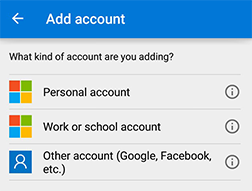Two-factor authentication (2FA)
2FA verifies your identity using two authentication methods: something you know (such as a password, for example) and something you have (such as a mobile device).
Why should I enable two-factor authentication (2FA)?
Two-factor authentication allows you to protect your company and personal services and helps you prevent any unauthorized access to your portal.
Network security attacks are getting more and more complex, which means having one password just is not enough anymore. That is why 2FA is more important than ever before. Even if someone finds out what your password is, it is unlikely that person also has your device!
2FA activation
- Log on to the fibrenoire.io portal.
- Click on Settings at the top of the page, on the right.
- Click on Security factors in the bar on the left.
- Click on the Add a factor.
- Using your mobile device, download one of the following Authenticator applications from the App Store or Google Play.
Google Authenticator 
6. Open the Authenticator app and follow the instructions.
7. Authorize the use of the camera to scan the QR code on your screen.
8. Scan the QR code on the portal with the Authenticator app. Click on Next.
(You will have access to a 6-figure code, which will reset after a certain amount of time has passed.)
9. Enter the 6-figure authentication code and click on Continue.
(If you did not have enough time to enter the code, do not worry—you can simply wait for the next code and try again.)
10. That is it, you are configured! You will now be able to use 2FA every time you log on to the portal.
Microsoft Authenticator 
6. Open the Authenticator app and follow the instructions.
- Choose an account type that is most suitable for you.
7. Authorize the use of the camera to scan the QR code on your screen.
8. Scan the QR code on the portal with the Authenticator app. Click on Next.
(You will have access to a 6-figure code, which will reset after a certain amount of time has passed.)
9. Enter the 6-figure authentication code and click on Continue.
(If you did not have enough time to enter the code, do not worry—you can simply wait for the next code and try again.)
10. That is it, you are configured! You will now be able to use 2FA every time you log on to the portal.
Need more help? Contact fibrenoire Technical Support
By phone, at 1 877 907-3002 x 2 or open a ticket at fibrenoire.io
We are here to help
For general questions about your invoices or one of our products or services.
For assistance or to report a problem with a service or an equipment-related issue.