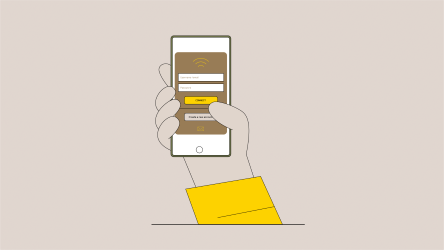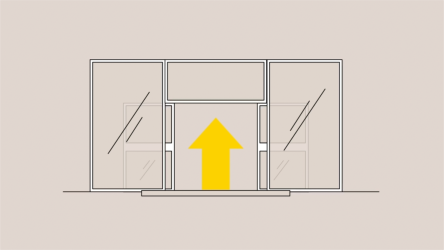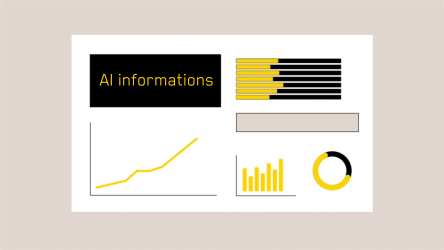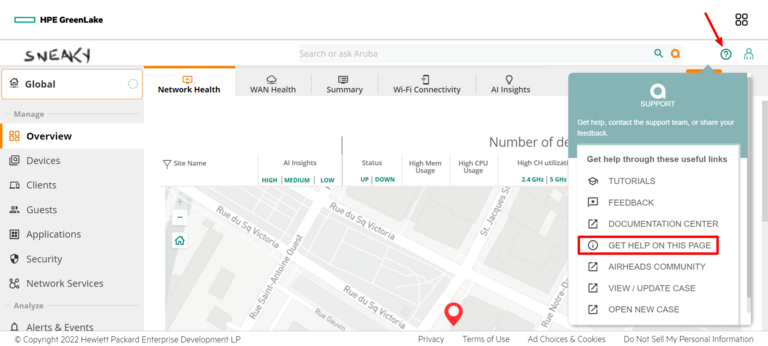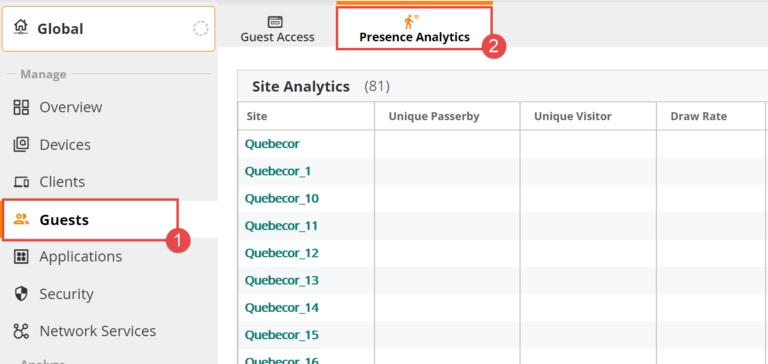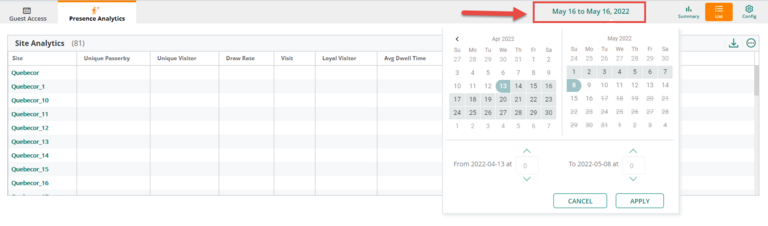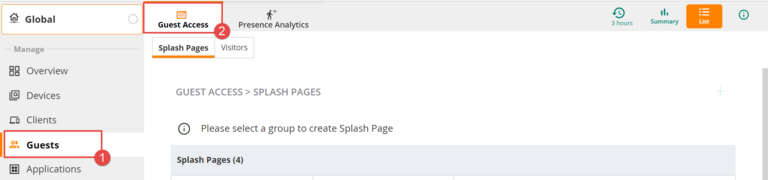HPE Aruba Networking Central
A web-based app that centralizes the management of all your Wi-Fi networks
Manage your Wi-Fi networks
Learn how to control access and usage of your Wi-Fi networks
Business intelligence
Learn how to use the different features to facilitate decision-making
Troubleshooting
Troubleshooting issues with your Wi-Fi connection or Wi-Fi Pro devices.
HPE Aruba Networking Central portal FAQ
Go to the HPE Aruba Networking Central portal and click on the question mark (?) located in the upper right-hand corner. Next, click on the “GET HELP ON THIS PAGE” section.
1. Go to the main menu, select Guest, then click on the Presence Analytics tab.
2. You can select a personalized time window by clicking here:
Go to the main menu and select Guest Access.
Would you like to take advantage of advanced Wi-Fi functionalities?
Opt for evolved Wi-Fi across your business. Lean more about Wi-Fi Pro
Still need help?
Customer Service
For any questions about your account or invoice, or to modify or add services.