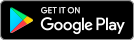What is the Active Time Details feature?
The Helix Fi app’s Active Time Details feature allows you to view, for each user profile you have created, the applications used by that user and their usage time on your home network.
“Active time” is when an application or website sends and receives information on your Wi-Fi network.
Never used the Helix Fi app before? Find out how to download and connect to it.
Enabling the Active Time Details feature
- In the WiFi section, under Connected to your WiFi, tap Manage people.
- Select the desired profile. Screen time is displayed under Today’s Active Time section.
- Tap Try Active Time Details.
- Read the Terms of Use and the Privacy Policy, then tap the checkbox.
- Tap Enable and Close after confirmation.
The activity details will now be displayed on the designated profile page, in the Today’s Active Time section.
The Active Time Details feature tracks the usage time for apps in use on Android, iOS, MAC, and Windows phones, tablets, and computers. Game consoles, smart TVs, and platforms like Amazon Kindle are excluded.
Viewing the activity report
- In the WiFi section, under Connected to your WiFi, tap Manage people.
- Select the desired profile.
- Tap View More. The activity report is displayed under Most used apps.
- Tap Switch to categories to view the report by categories of applications used, such as Games, Social Media, or Entertainment.
Understanding the activity report
- The report shows how long an application has been used by a profile in the past seven days.
- App usage history is rounded up to five minutes (two minutes are rounded to five minutes).
- The report is updated every 15 minutes.
- App usage time is only tracked when using the Internet.
Confidentiality and responsible use
Videotron and its representatives do not have access to the data in your activity reports.
You have sole access to the data associated with device activity for your Wi-Fi network profiles. Your use of it is governed by the legal acceptance during the activation process.
Frequently asked questions about Active Time Details
The Helix account administrator can view account activity associated with profiles in the Helix Fi application. Its use is governed by the legal acceptance when activating the Activity Details feature.
No. Data is not available when the feature is disabled. It’s possible to review the data history prior to deactivation by reactivating the feature within up to seven days.
Yes. The Activity Details feature is functional even if you access sites and applications using private browsing.
No. Device activity cannot be tracked if you are using a VPN to access the Internet.
Some applications may be listed under the parent company’s name, as is often the case for game companies (e.g., Epic Games owns several games, including the popular Fortnite).
If you see usage time for an application you don’t have, remember that applications or sites used from another application may also be included. This is the case if you connect to another app or launch a YouTube video from Facebook, read an article with embedded tweets, or play a game hosting ads.
There may be activity on multiple devices and applications at the same time. When this occurs, the total usage time represents the time elapsed from the start of the first activity to the end of the last activity.
Example: If you stream music from 1:00 p.m. to 2:00 p.m. on a computer and use a game app on a mobile device from 1:30 p.m. to 2:00 p.m. on the same day, the total daily time will be one hour. However, the usage time will be one hour and thirty minutes. One hour will be allocated to the Entertainment category and 30 minutes will be allocated to the Games category.
Does the usage of an app not seem to match the actual usage? One of the following cases may be the reason:
A website for which an application exists was accessed: When you access, from a browser, a site for which an app also exists, the activity time can be counted as usage of the linked app. For example: You access the Facebook site, and it shows up in the report as Facebook usage.
The app was open in the background or embedded content from an app was accessed: Background activity (music streaming, minimized apps and games, inactive tabs, push notifications) and embedded activity (YouTube video on another platform, Facebook authentication, article containing tweets, games hosting ads) may also be included. For example: You listen to 10 minutes of videos on YouTube, then open Twitter without closing the YouTube window, so the time of use for YouTube continues simultaneously with Twitter.
Simultaneous consumption of the same app on two devices of the same profile is counted only once: If you open Facebook at the same time on two devices and view it for one hour on both devices, only one hour will be displayed in the report.
Not all apps are counted: At the moment, more than 100 popular apps are detected and tracked by the Active Time Details feature. Therefore, an application might not be listed in the activity details despite its use. To ensure proper control of Internet access, we recommend enabling Parental Control to prevent access to content you deem inappropriate.
Other Wi-Fi usage management settings
Need help creating profiles monitored by Parental Control and keeping your Wi-Fi network safe? Learn how to: