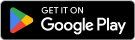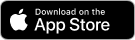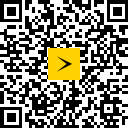What is Helix Fi app?
Helix Fi is an app included in all Helix plans.
It gives you complete control at your fingertips: view and share the password for your wireless network, view and manage the devices connected to it, test your connection, troubleshoot problems, and more!
Understanding Helix Fi app’s sections
The Helix Fi app is organized into four practical sections to help you better manage your home’s Wi-Fi network. These sections are represented as tabs located at the bottom of the screen.
Overview
- Testing your connection
- Displaying your network name and password
- Enabling Advanced Security
- Restarting your gateway
WiFi
- Viewing and setting up connected devices
- Setting up profiles and usage limits for each person
- Interrupting a device’s Internet access
Home
- Linking home automation devices
- Controlling your home automation devices
Account
- Viewing and managing notifications
- Activating a new gateway or pod
How to use the Helix Fi app
After downloading the Helix Fi app, you will have access to a range of handy features. You will be able to:
Keeping an eye on connected devices
The Wi-Fi tab allows you to see the devices connected to your network, to customize their display or link them to a profile, and to pause them or delete them from your device list. Learn more about managing devices.
Creating profiles and managing their Wi-Fi use
Once profiles are created, you can use features such as Downtime Schedule to pause all devices assigned to a person or Active Time Limit to set a time limit on the use of its connected devices. Learn more about managing people connected to the network.
Enabling the Active Time Details feature
This feature provides you with a report on the active time of 100+ top-ranked apps across a specific person’s devices when connected to your network. Learn more about Active Time Details.
Setting up Parental Control
Enabling Parental Control allows you to restrict access to age-inappropriate or potentially explicit content on websites and apps. Learn more about Parental Control.
Enabling Advanced Security options
Advanced Security provides you protection against malicious sites and helps prevent phishing by monitoring your devices’ activity and sending you notifications of suspicious activity. Learn more about Advanced Security.
The Helix Fi app and VPNs
Using a virtual private network (VPN) feature, such as iCloud Private Relay offered by Apple, to allow anonymous browsing by protecting your data and location, can:
- Compromise Parental Control: Since traffic is encrypted directly at the device level, the Helix Fi gateway can no longer recognize and block web pages and searches containing age-inappropriate content.
- Compromise the proper functioning of Helix Fi Advanced Security: Because your browsing requests are encrypted as soon as they leave your device, the Advanced Security feature is no longer able to detect threats and effectively protect you by blocking them.
- Compromise Active Time Details results: Device activity cannot be tracked if you are using a VPN to access the Internet.
For better control of your family’s digital activity, we recommend not using a VPN, disabling iCloud Private Relay, or using a browser other than Safari.
FAQ about using Helix Fi app
Make sure you are using the latest version of your device’s operating system and the latest version of the Helix Fi app.
You can also clear the app’s cache, which usually resolves most issues. See how to clear an app’s cache.
Note: Windows and Amazon phones, as well as iPads, are not supported by the app. Therefore, you may encounter issues with the app using one of these devices.
- Go to the WiFi section.
- Tap Manage People.
- Choose a person and tap
.
- Select Turn on Active Time Details.
- Check the Terms of Use and Privacy Policy acceptance box at the bottom of the screen and tap Turn on.
More information about the Helix Fi app’s Active Time Details feature
The Helix Fi app’s Full Network Test feature allows you to quickly test the Wi-Fi connections of your network and your various devices.
When you subscribe to Helix Internet, you can get the compatible smart equipment you want and combine all your devices on your network by linking them to the Helix Fi app for centralized and streamlined management of your smart home.
- Go to the WiFi section.
- Tap View WiFi Equipment.
- Select Advanced Settings.
- Tap Port Forwarding, then Add Port Forward.
If you’re using Parental Control features, it’s possible that the MAC Randomization feature will impact certain Helix Fi app profile features and that you need to make changes to assigned devices.
See how to restore the Helix Fi app’s functionality despite the Random MAC feature
If you’re using Parental Control features, it’s possible that the MAC Randomization feature will impact certain Helix Fi app profile features and that you need to make changes to assigned devices.
See how to restore the Helix Fi app’s functionality despite the Random MAC feature