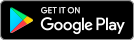What is the Helix Fi Parental Control feature?
The Helix Fi app’s Parental Control feature enables you to restrict access to specific website or app content deemed inappropriate or explicit.
You can activate Parental Control for each user profile created in the app. The following features will then be activated on the devices associated with the profile when those devices are connected to your home Wi-Fi network:
Google SafeSearch: Hides explicit content (text, photo, and video) in Google search.
Bing SafeSearch Strict Mode: Hides explicit content (text, photo, and video) in Bing search.
YouTube Restricted Mode: Hides explicit content in YouTube (search results, suggestions, etc.).
Enabling Parental Control in the Helix Fi App
- Create a user profile and assign devices to it. Learn how.
- From the Wi-Fi section, select Manage People and then go to the person’s profile.
- Tap the profile image or the gear icon
in the upper right corner.
- Under Activity Settings, select Parental Controls.
- Press Turn On.
Warning: Inappropriate content is blocked shortly after Parental Control is activated. However, some content that has already been viewed (stored in the cache) may be available for up to 24 hours after activation.
Say “Parental Control”
Are you a Helix TV subscriber? Use the “Parental Control” voice command to set access limits for TV content. See other handy voice commands.