Are you subscribed to illico+ and to a Helix TV or TV App plan? Enjoy illico+ content directly through your TV connected to a Helix TV terminal or the Helix TV app. Learn how to access illico+ with Helix.
Sign up now!
Anyone anywhere in Canada can subscribe to illico+, whether they’re a Videotron customer or not. Subscribe to illico+.
How to access the illico+ app on a mobile device
- Download the illico+ app:
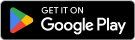
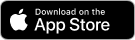
Scan this QR code using the tablet or mobile phone you want to install the app on: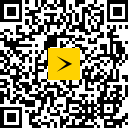
- Log in with your Customer Centre or illico+ credentials.
Watching video content uses up a lot of data (GB). Keep an eye on your mobile usage and connect to a Wi-Fi network whenever possible.
Casting to a screen with Chromecast or AirPlay
- Open the illico+ app on your smartphone or tablet.
- Tap the streaming icon in the top-right corner.
- Follow the instructions on your screen.
How to access the illico+ app on a computer
- Go to illicoplus.ca.
- Click Sign in.
- Log in with your Customer Centre or illico+ credentials.
Casting to a screen with Chromecast or AirPlay
- Log in to illico+ on your computer using Google Chrome.
- In the top right of your browser menu, click Settings (Plus) > Cast.
- Follow the instructions on your screen.
To stream content using Chromecast, your TV must have a Chromecast streaming stick or the built-in Chromecast feature.
The AirPlay feature of an Apple device can be used to stream content on most smart TVs.
How to access illico+ with Fire TV, Apple TV, or Google TV
- Go to the app store and download the illico+ app.
- Follow the pairing instructions, if applicable.
- Log in with your Customer Centre or illico+ credentials.
Accessing illico+ on a smart TV
The illico+ app is available directly from the app stores of LG and Samsung smart TVs manufactured in 2021 or later.
- Visit the app store on your smart TV and download the illico+ app.
- Launch the illico+ app.
- Select Log in and use your mobile phone to scan the QR code displayed on the screen, or go to illicoplus.ca on your computer or mobile device.
- Enter the 6-digit connection code to pair your illico+ app with your device.
- Complete the authentication step with your Customer Centre or illico+ credentials.
Having trouble with the app?
Check out our mobile app troubleshooting tips or clear your browser’s cache.
Frequently asked questions about the illico+ app
Web browsers
The illico+ app works on the following browsers:
- Chrome
- Safari
- Edge
- Firefox
To ensure optimal performance, use the latest version of your web browser. Browsers generally update automatically, but you may need to do a manual update.
Mobile devices (phone or tablet)
- Android 8.1 and higher
- iOS 16 and higher
Multimedia broadcasters
- Chromecast: 2nd generation and higher
- Apple TV: tvOS/iPadOS 16 and higher
- Amazon Fire TV stick: FireOS 7.0 and higher
Smart TVs
- Android TV and Google TV 9.0
- Samsung TVs: 2021 and later
- Amazon Fire TV : FireOS 7.0 and higher
Yes. If you’re not connected to a Wi-Fi network, the illico+ and Helix TV apps use mobile data. For reference, watching or downloading a one-hour program uses about 1.8 GB of data.






