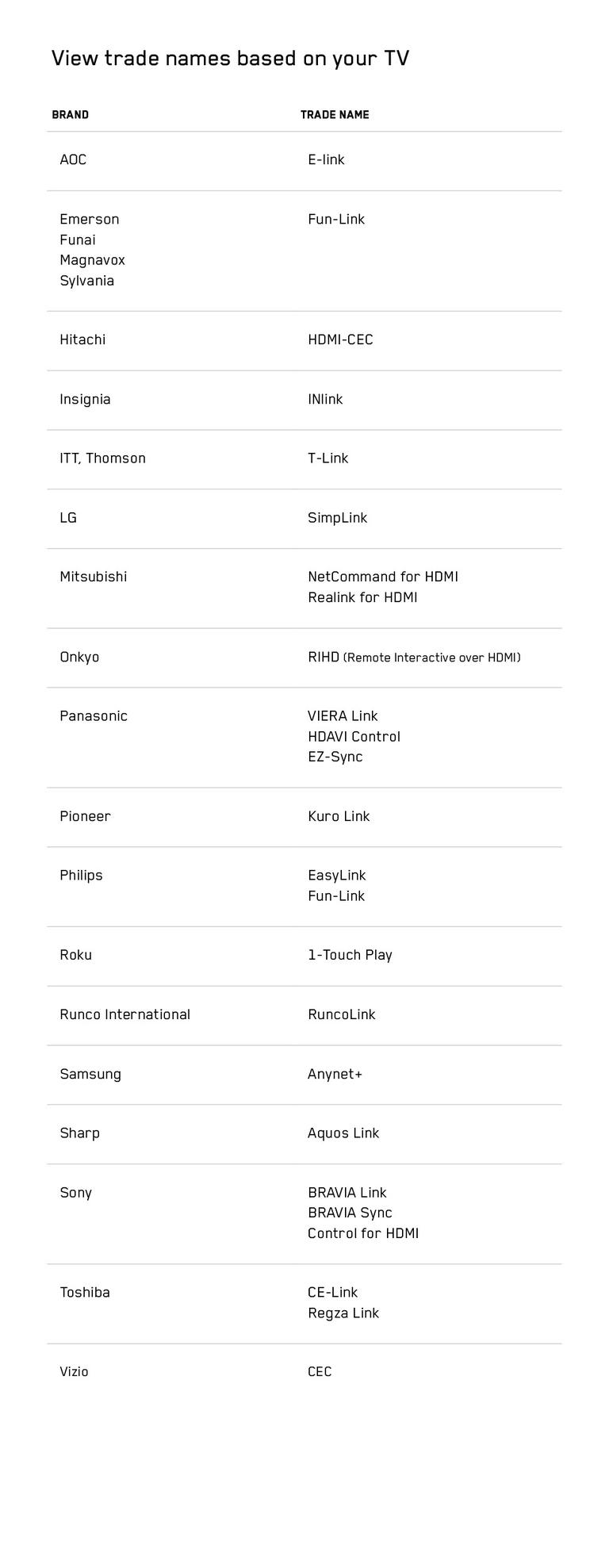Not subscribed to Helix? Learn how to program your illico remote.
Pairing voice remote with Helix TV terminal
Using an old remote
Have you changed your Helix TV terminal and want to pair it with an old voice remote? You must first unpair your remote.
Using a new remote
Are you activating your voice remote with a Helix TV terminal for the first time? Follow the instructions below:
- Turn on your television.
- Connect your Helix TV terminal; it will turn on automatically.
- Select the appropriate HDMI input.
- Remove the plastic tab on the back of your Helix remote.
- Point the remote control at the terminal and press
.
- Follow the instructions on your television screen.
- You can now use your voice remote to control your Helix TV terminal.
Good to know
Hold down the button to do a voice search.
Pairing the voice remote with a TV
Follow these instructions to pair your voice remote with your TV for first-time use.
Automatic pairing: In most cases, your voice remote will automatically recognize your TV. If so, follow the on-screen instructions to complete the pairing.
Pairing by TV brand: If automatic detection is not possible, you will be prompted to choose your TV brand. Follow the on-screen instructions to complete the pairing.
Manual pairing: If neither of the previous two pairing options is possible, you can manually pair your voice remote to your TV. To do this, follow the instructions below:
Hold down the HELIX and MUTE buttons for 5 seconds.
Note: If using the large button voice remote, hold down the HOME and INFO buttons for 5 seconds.
- Wait for the light on the remote to turn green.
- Enter the five-digit code, corresponding to the brand of your TV, that appears on the screen and press OK.
- Test your TV’s volume control.
- If you can control it, select It works. Not working? Start the pairing over again.
Good to know
If you want to pair your audio receiver, select “Yes” when the terminal asks you the question “Would you also like to control your audio receiver with the remote?” If you do not want to pair an audio receiver, select “No”.
Pairing voice remote with audio receiver
- Make sure your TV, Helix TV terminal and audio receiver are turned on.
- After pairing your television, when the terminal asks you the question “Would you also like to control your audio receiver with the remote?” select “Yes”.
- Follow the on-screen instructions to pair your audio receiver.
Resuming or restarting the pairing
Didn’t pair the voice remote control with your TV or audio receiver during the first installation? Want to pair the voice remote with another TV or audio receiver? Follow these instructions.
- Press the
button saying “Remote control” or press the
button on your remote control and select the “Remote control” option on the screen.
- Follow the same instructions for pairing voice remote to TV for a first-time installation.
- After pairing the remote to the TV, you will be prompted to pair your remote with your audio receiver.
Unpairing the voice remote before pairing it again
Want to pair your voice remote control with another Helix TV terminal? You must first unpair your remote. This will unpair the terminal, your TV and, if applicable, your audio receiver. Voice remote will no longer work on this Helix TV terminal.
Hold buttons A and D down until the light turns green.
Note: If using the large button voice remote, hold down the HOME and PG Up buttons until the light turns green.
- Then press 9-8-1 to reset your remote. The light on the remote will turn blue and begin to flash.
- Check if you can control the volume on your TV. If this is not possible, your remote has been successfully unpaired.
- To re-pair with your new terminal, point the remote control at it and press
.
- Follow the instructions on your television screen.
Control your TV and terminal with the voice remote
The HDMI-CEC feature lets you turn on or off your TV and Helix TV terminal simultaneously with one remote as well as automatically tune in the correct video input when the terminal is turned on.
To use the HDMI-CEC feature:
- Your TV and Helix TV terminal must be directly connected by an HDMI 1.2 or higher cable, as provided by Videotron.
- The Helix voice remote must be paired with your TV. If you haven’t already done so, learn how to pair your voice remote.
- The feature must be enabled in your TV and terminal.
Note that the HDMI-CEC feature is enabled by default on your Helix TV terminal, as well as on most televisions. To find out if this is the case on your TV, see the term used by your television’s manufacturer to refer to the HDMI-CEC feature.
Good to know
To disable or enable the HDMI-CEC feature on your Helix TV terminal:
1. Press the Helix button on the remote.
2. Select Settings, followed by Device Settings, and then Power.
3. Select HDMI Device Control (HDMI-CEC).
4. Select Disable or Enable.
Frequently asked questions about programming the voice remote
- To turn on or off your TV and terminal simultaneously and automatically tune in the correct video input: Press the HELIX button on your voice remote.
- To turn on or off your TV and terminal simultaneously: Press the Power button on your voice remote.
- To turn off your TV and terminal simultaneously: Press the
button on your voice remote and say “Turn off”, then select Turn off now.
- To change the video input when your devices are already turned on: Press the HELIX button on your voice remote.
Find out what is needed to control your TV and terminal with the voice remote.
Good to know
The Helix TV terminal automatically shuts down after four hours of inactivity, which also turns off your TV. If your television features a Power Saving mode, it will automatically shut down after a certain period of inactivity, which also turns off the Helix TV terminal.
This is a shortcut button that can be configured to access the desired feature:
- Guide
- Accessibility Settings
- Screensaver
When you press it for the first time, a window is displayed onscreen with the set-up instructions. You can also access Settings > Remote Settings > Shortcut Button.
To go further with your voice remote...
Just getting started with Helix TV? Explore the buttons on your voice remote.
Want to familiarize yourself with your new remote control? See how to use the voice command.
Need to reset your remote or check the battery status? Read this article on how to troubleshoot the Helix voice remote