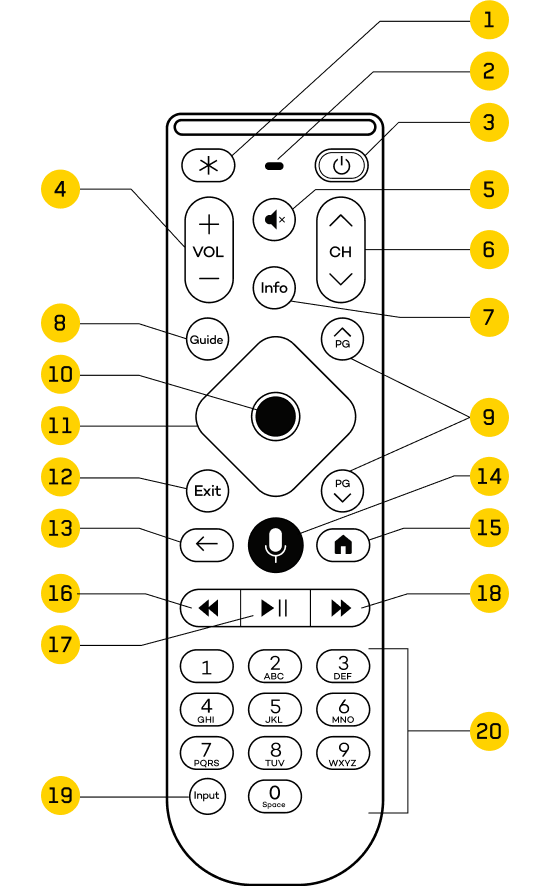Use the Helix remote to its full potential
With your remote control, you are able to control every aspect of your Helix TV terminal by using either the buttons or a voice command.
To get started with Helix TV, download the voice remote installation guide.
To learn how to program your remote, learn how to pair your voice remote.
To see examples of voice commands and how to do it, learn how to use the voice command.
Description des boutons de votre télécommande vocale

- TV Input : Selects the available inputs on your television.
- Light : Indicates the remote’s status. Location of the microphone.
Power : Turns the television and Helix TV terminal on or turns the television off when the Voice remote is paired. To pair your Voice remote, point it toward your terminal, hold down the Microphone button and say, “Pair the remote control.” Then follow the instructions that appear on the screen
Note: The Voice remote can also be paired to control a sound system.
- Vol + or - : Increases or decreases the volume of the television or audio device with which the Voice remote is paired.
- Mute : Enables or disables sound.
- CH + or - : Enables you to change to the next or previous channel.
- Rewind (<<) : Rewinds on-demand content and digital recordings.
- Play/Pause : Starts and pauses direct TV, on-demand content and digital recordings.
Once the content is paused, press the Fast forward (>>) button to start slow motion playback.
- Fast forward (>>) : Fast forwards on-demand content, digital recordings and direct TV content for eligible channels: if the fast forward feature is not available, an information window will appear.
- Exit : Enables you to exit the Guide screen or digital recordings, return to the episode list when viewing On Demand content, and return to the current broadcast when viewing pre-recorded content.
- Record : Starts the recording of the current broadcast or allows you to program a recording in the Program Guide.
- PG Up & PG Down : Jumps up and down several lines in the Program Guide and menus. Enables you to skip forward and backward when playing recorded or On Demand content.
- Guide : Displays TV Listings. Press the Guide button a second time to filter the list according to the following categories: All Channels, Free To Me, Favourites, HD Channels, Movies, Sports, Kids and Trending.
- HELIX : Displays the Helix main menu, which gives access to all features: search, settings, On Demand content, recordings, apps, and Program Guide.
When the HDMI-CEC feature is enabled, the HELIX button turns on the TV and the terminal simultaneously, and automatically tune in the correct video input.
- Middle button : Selects a highlighted item in an on-screen menu.
- Navigation pad arrows : Enables you to navigate within the on-screen menus.
- The right arrow scrolls up the Mini-Guide to display the name of the program being aired on the current channel. Press this button again to see the programming up to 14 days ahead.
- The down arrow enables you to access on-screen viewing commands.
- A (triangle) : Displays the Help menu.
- B (square) : Displays accessibility settings.
- C (circle) : Launches the Sports application and displays scores, even while you are viewing a program.
- D (diamond) : Deletes a digital recording or several recordings in a file.
- Back arrow : Returns to previous screen. While watching a program, press the back arrow to see the nine previous items viewed. This can be channels, recordings or On Demand content.
- Mic button : Activates voice command.
To use voice command, hold down the Microphone button and speak.
- i (info) : Displays detailed information about the program.
- Alphanumeric keypad : Enables you to go directly to a channel (e.g., 010 or 818) or use the predictive search function to search by key word, like the name of a channel or an actor (e.g., search “TVA” by pressing 8-8-2).
Using the large button voice remote?
This remote control is specially designed for people living with motor, visual, or cognitive limitations.
- Accessibility Shortcut: Can be customized to direct to Accessibility Settings, Screensaver, or the Guide.
- Light: Indicates the remote’s status.
- Power: Turns the television and Helix TV terminal on or turns the television off when the Voice remote is paired. To pair your Voice remote, point it toward your terminal, hold down the Microphone button and say, “Pair the remote control.” Then follow the instructions that appear on the screen. The Voice remote can also be paired to control a sound system.
- Vol + or –: Increases or decreases the volume of the television or audio device with which the Voice remote is paired.
- Mute: Enables or disables sound.
- CH + or –: Enables you to change to the next or previous channel.
- Info: Displays detailed information about the program.
- Guide: Displays TV Listings. Press the Guide button a second time to filter the list according to the following categories: All Channels, Free To Me, Favourites, HD Channels, Movies, Sports, Kids and Trending.
- PG Up & PG Down: Jumps up and down several lines in the Program Guide and menus. Enables you to skip forward and backward when playing recorded or On Demand content.
- Middle button: Selects a highlighted item in an on-screen menu.
- Navigation pad: Enables you to navigate within the on-screen menus.
- Press to the right to scroll through the Mini-Guide and display the name of the program being aired on the current channel. Press this button again to see the programming up to 14 days ahead.
- Press down to access on-screen viewing commands.
- Exit: Enables you to exit the Guide screen or digital recordings, return to the episode list when viewing On Demand content, and return to the current broadcast when viewing pre-recorded content.
- Back arrow: Returns to previous screen. While watching a program, press the back arrow to see the nine previous items viewed. This can be channels, recordings or On Demand content.
- Mic button: Activates voice command. To use voice command, press and release the Microphone button, then speak.
- Menu (home): Displays the Helix main menu, which gives access to all features: search, settings, On Demand content, recordings, apps, and Program Guide.
- Rewind (<<): Rewinds on-demand content and digital recordings.
- Play/Pause: Starts and pauses direct TV, on-demand content and digital recordings.
- Fast forward (>>): Fast forwards on-demand content, digital recordings and direct TV content for eligible channels: if the fast forward feature is not available, an information window will appear.
- Input: Selects the available inputs on your television.
- Alphanumeric keypad: Enables you to go directly to a channel (e.g., 010 or 818) or use the predictive search function to search by key word, like the name of a channel or an actor (e.g., search “TVA” by pressing 8-8-2).