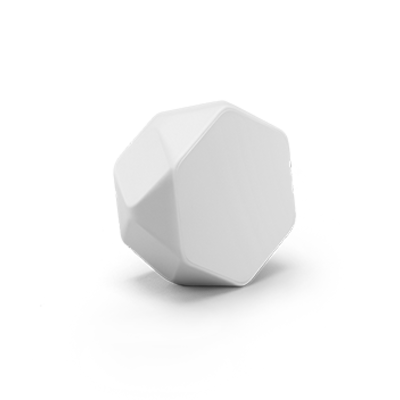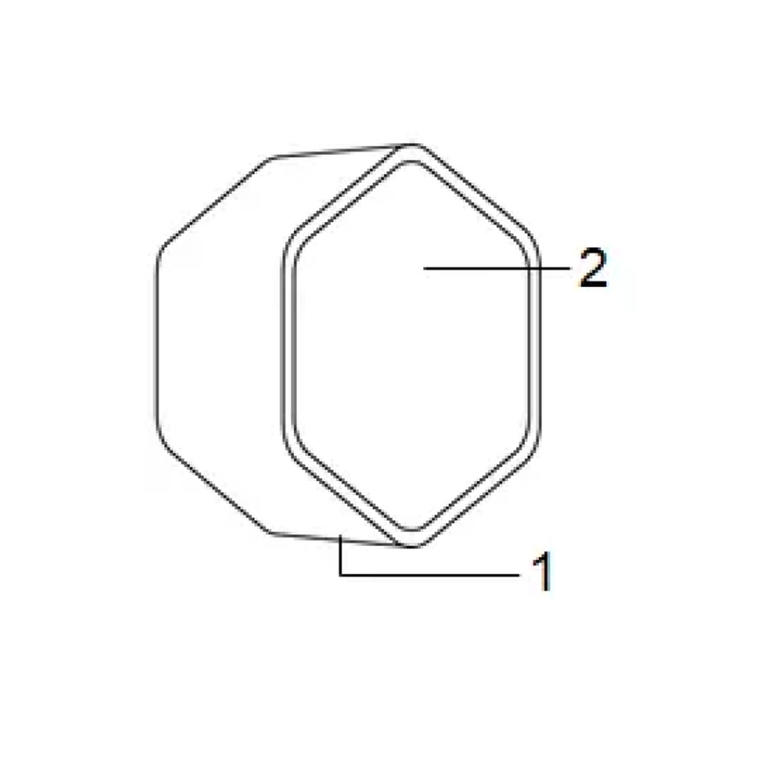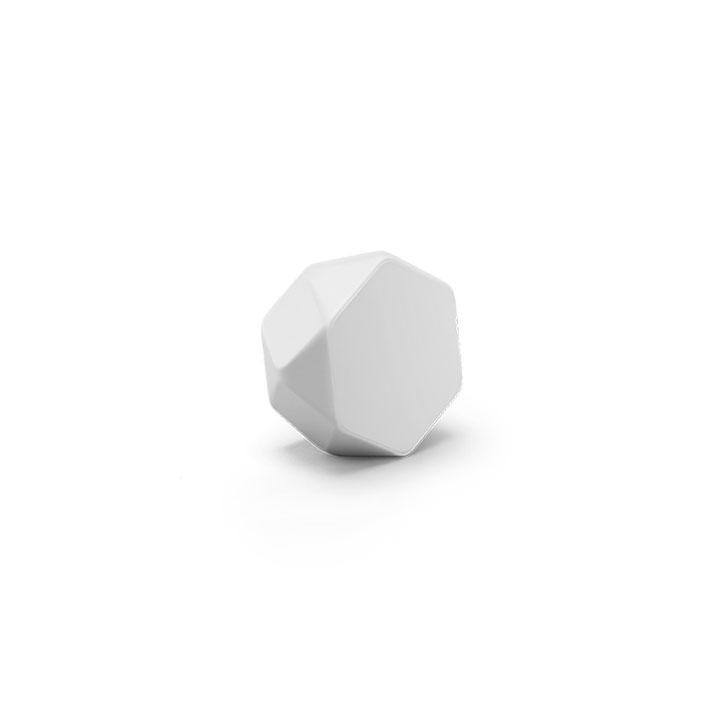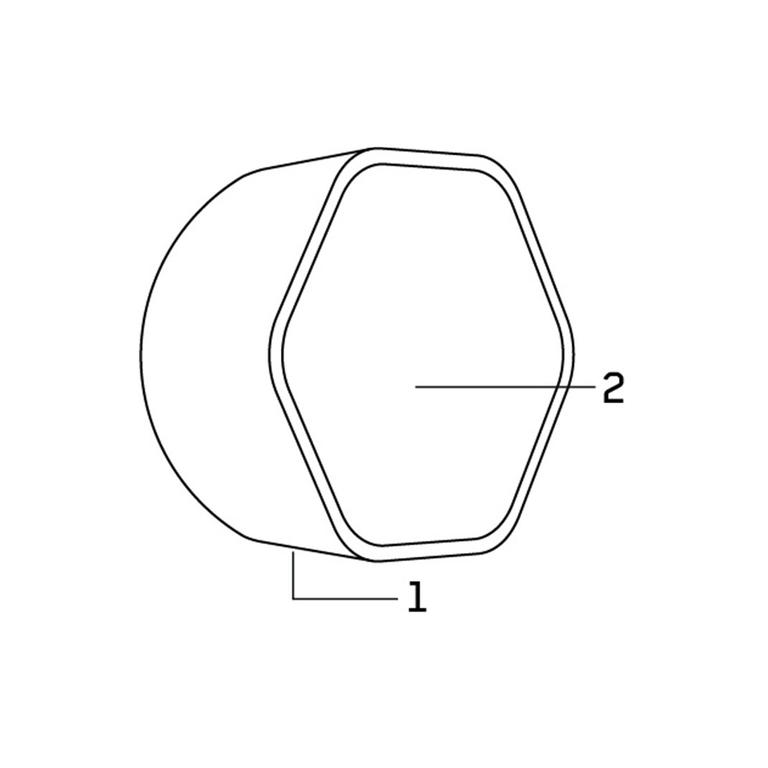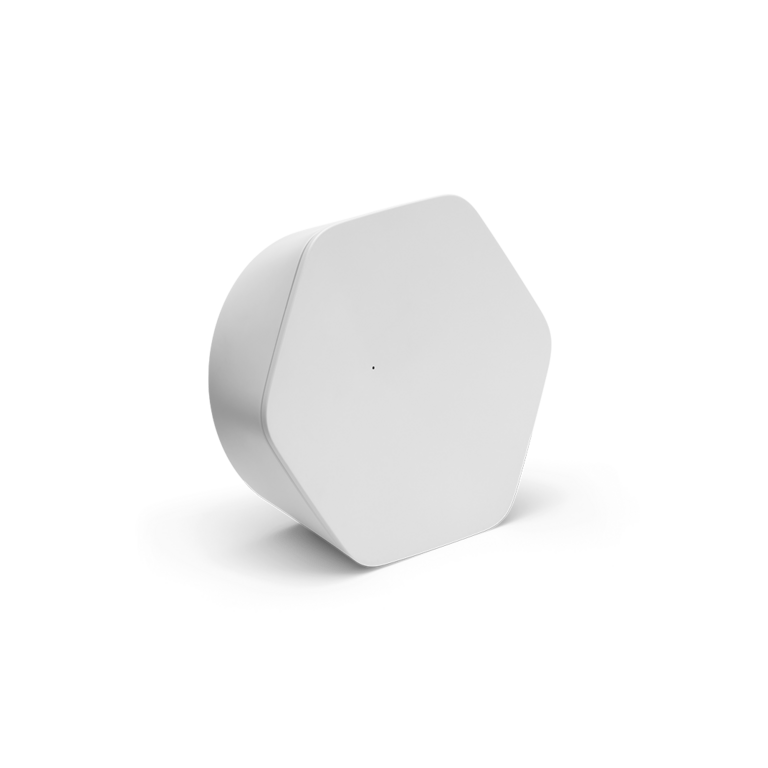Wi-Fi pods only work with Helix Internet. Not subscribed to Helix? Check out our tips for improving your Wi-Fi network.
Warning: Need help to install your pods?
Frequently asked questions about Wi-Fi pods
Wi-Fi pods 2 are the second generation of pods – they provide enhanced and expanded coverage. They have two Ethernet ports instead of one, as well as tri-band technology that, combined with automatic channel optimization, provides superior coverage and speed.
Yes. You can pair the Wi-Fi pods 2 with both the black Helix Fi gateway and the white Helix Fi 2 gateway. You can also have first- and second-generation Wi-Fi pods working together on your network.
Wi-Fi pods extend the Wi-Fi range in your home to reach areas where the signal is weak. They’re not designed to provide your maximum plan speed everywhere in your home. For example, if your plan is up to 100 Mbps, the pods will not necessarily deliver that speed throughout your entire home. However, they will make it possible to connect devices to your Wi-Fi in areas that didn’t use to get coverage.
You can order one or more pods easily in My Account.