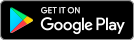What’s the purpose of the Wi-Fi connection test?
The Helix Fi app connection test tells you how well all your devices are connected to your Wi-Fi network. Based on the results, the app may give you tips on improving the connection of certain devices.
In short, the test helps you optimize your Wi-Fi network or check if a device’s connection problem is due to the signal strength it’s receiving.
Just installed Wi-Fi pods? The network will optimize itself automatically during the 72 hours following pod installation. Wait until the end of this period before running a test.
Testing the connection of the gateway and all connected devices
- Launch the Helix Fi app on a mobile device (if needed, download the app from Google Play or the App Store).
- Select the WiFi tab.
- Tap the Troubleshoot tile.
- Tap Test your whole home network.
- Browse the list of connected devices and tap the ones with suboptimal connectivity to get tips.
The total test duration varies depending on the number of connected devices. Usually, the test takes 1–2 minutes.
Testing the connection of a single device
- Launch the Helix Fi app on a mobile device (if needed, download the app from Google Play or the App Store).
- Select the WiFi tab.
- Tap on the device to be tested, then tap Troubleshoot Device.
- Follow the troubleshooting tips suggested by the app, if applicable.
Having trouble running the test? Make sure the device is connected to your Wi-Fi network and not paused by the Helix Fi app.
Connection issues
Is your Internet access not working properly? Check out our solutions to resolve the majority of connection issues.
Frequently asked questions about connecting to Helix Internet
Check the following items:
- There’s no other network test already in progress
- The device being tested is not paused or inactive
- The device being tested is connected to the Helix Fi gateway network
Still not working? Uninstall and reinstall the Helix Fi app. If you’re still having problems, restart the Helix Fi gateway.
- Go to different websites or applications to see if the problem is linked to a specific one.
- Check whether the problem occurs on other devices, or whether it’s linked to a particular one.
- Restart your devices (computers, tablets, mobiles, etc.).
- Restart your Helix Fi gateway.
To find out the upload and download speeds of a particular device, perform our Internet speed test.
Your network performance can be influenced by several factors, including the location of your gateway, the size of your home, and the use of certain programs. Check out our tips for optimizing your Wi-Fi network.