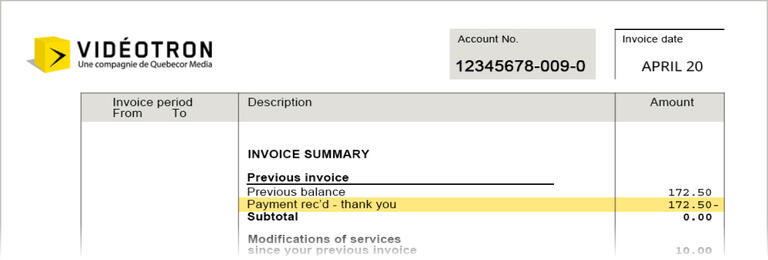Preauthorized payment from a bank account
Recommended payment method: Preauthorized payment from a bank account allows you to avoid credit card interest charges and payment interruptions if a card has expired or been replaced.
My Account
- Go to the Billing & Payment section in the menu.
- Select the Payment methods tab.
- Scroll down to the Your saved bank information section.
- Select Add a bank account.
Customer Centre
- Go to the Invoice and account > Your invoice section.
- Select Sign up for preauthorized payments.
You can also sign up by contacting Customer Service.
Preauthorized credit card payment
My Account
- Go to the Billing & Payment section in the menu.
- Select the Payment methods tab.
- Select Add Credit Card.
Customer Centre
- Go to the Invoice and account > Your invoice section.
- Select Sign up for preauthorized payments.
One-time credit card payment
Make a payment by credit card directly in My Account or, if your services are available in the Customer Centre, through an automated telephone system.
From My Account
You can only pay your invoice appearing in My Account through this platform.
- In My Account, click the Make a payment button.
- Enter the amount to be paid and select a credit card, or add a new one.
By phone
You can only pay your invoice appearing in the Customer Centre through the automated telephone system.
- Call 1-866-380-2967.
- Choose option 2 and follow the instructions.
Your account will be credited within 24 business hours.
Changing or updating the payment method
You can change your payment method or update the information linked to your bank account or credit card.
Even for a simple change like updating your credit card’s expiration date, you must register the payment method as a new one. The procedure remains the same in all cases.
If you have two invoices, you must update the information in both of your accounts (My Account and Customer Centre).
My Account
From the Billing and Payment section, select the Payment methods tab, then select Add a new payment method.
If you wish, you can then return to the Payment Methods tab and delete the old information.
Customer Centre
- In the Account and Billing section, under Your Invoice, select Manage payment options.
- Click on Modify payment information.
- Enter your new banking or credit card information.
Using other payment methods
You can pay your invoice on any Canadian banking institution’s digital platform. Add Videotron as a service provider in your online bank account.
Do you receive two invoices for your services? They each have a different account number and must be paid separately. In order to tell them apart, you could name them “Internet” and “Telephone,” for example. Get additional tips for managing two invoices.
You can pay your invoices in person at your bank’s service counter or ATM.
This payment method is not accepted to settle an invoice in My Account.
You can pay your invoice appearing in the Customer Centre by sending us a cheque or money order at:
Vidéotron Ltd.
P.O. Box 11078
Downtown Branch
Montreal (QC) H3C 5B7
We invite you to mail your cheque as soon as you receive your invoice, and at least 5 business days before the due date. Your cheque will then be processed in a timely manner.
We do not accept post-dated cheques. If you wish to pay in advance, sign up for preauthorized payments.
Frequently asked questions about invoice payment
To find out which platform your invoice is on, check the billing or payment notifications you receive by email.
However, both platforms are accessible from the same login screen.
Scrolling through My Account and can’t find the invoice you’re looking for? In Overview, click View my other bill. You will be redirected to the Customer Centre.
If you have made a payment to the wrong account, contact Customer Service via chat or phone.
Then allow 6 to 8 weeks to process your request. Your balances will remain unchanged during this period.
If you have made a payment for the wrong amount, contact your financial institution.
Several things may affect your balance. Refer to the Invoice Details section to find out where those unexpected fees come from. You can also find more details about the various fees on the Understanding my invoice page.
You cannot pay an invoice directly from the Customer Centre. However, you can sign up for preauthorized payments, make a payment through your online bank account, or choose another valid payment method.
In My Account:
- Go to the Billing & Payment > Payment methods section.
- Under Pre-authorized payments, click Deactivate.
- In the pop-up window, click Confirm.
In the Customer Centre:
- In the Billing box, click Pre-authorized payments.
- Click the Cancel pre-authorized payments link.
- In the pop-up window, click Confirm.
In My Account:
- Go to the Billing & Payment section.
- Scroll down to the Billing and payment history section, then click the Payment tab.
In the Customer Centre:
The last payment is indicated on your invoice, at the Payment rec’d line of the Previous invoice section.
Your account number is in the upper right corner of your invoices.
Note that if you subscribe to Helix and other Videotron services, you will have two different account numbers, which are indicated on each invoice.
No. Because your invoices are associated with separate account numbers, you must pay them separately. Find out how to make it easier to pay both your invoices.
My Account
The balance shown is the amount of the last invoice and does not update after a payment. To verify that a payment has been made, go to the Billing & Payment section, and select the Payment button.
Customer Centre
Please allow 24 hours for your balance to be updated.
If you have questions about whether a payment was received, please contact Customer Service.