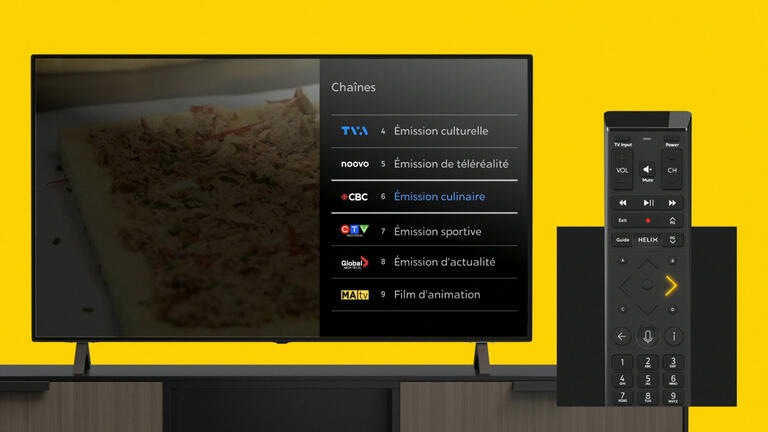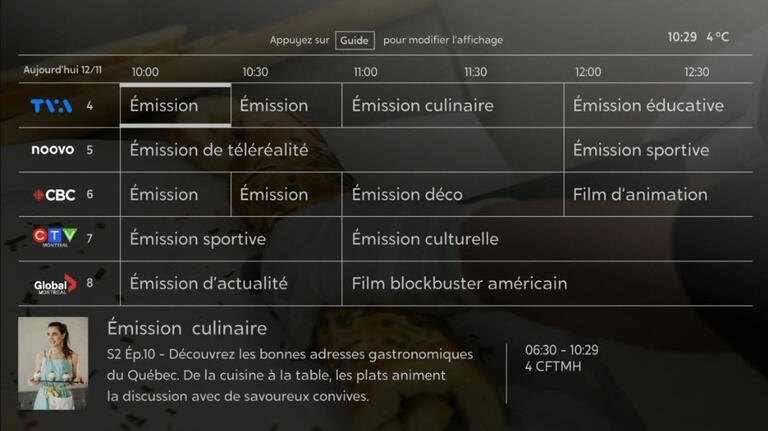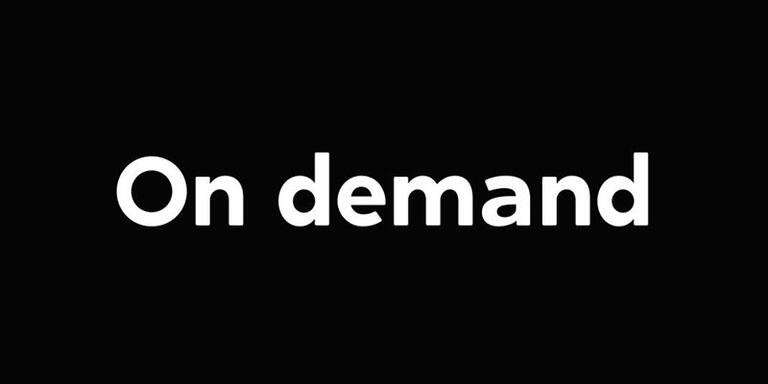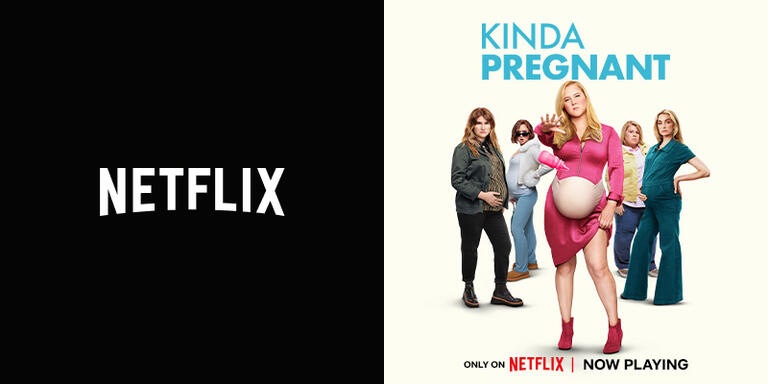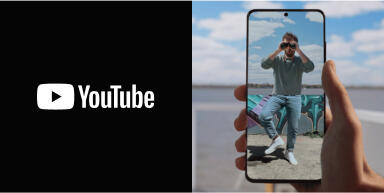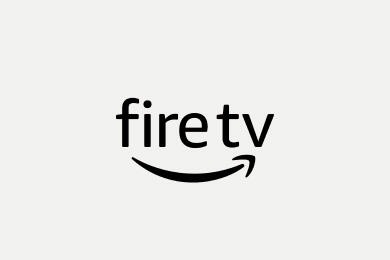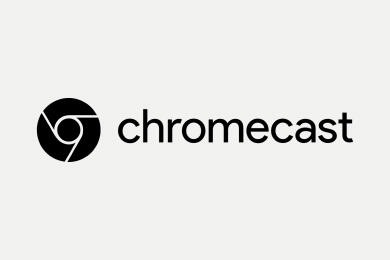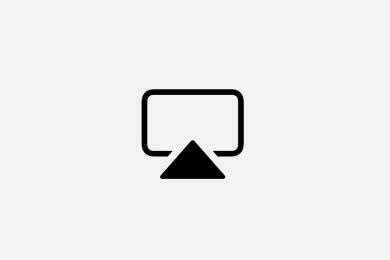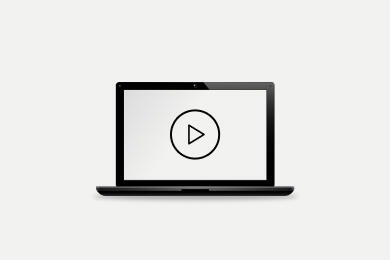Talk to your remote and your wishes will be granted!
Access your favourite content and features in no time with the voice remote. Simply hold down the Microphone button and give your voice command.
Say “Guide”
or press the Guide key.
Say “On Demand”
or press the HELIX key and select On Demand.
Say “Recordings”
or press the HELIX key and select Backups, then Recordings.
Say “Record”
or press the key to record content live or from the Program Guide.
Say “Subtitles” or “Closed captioning”
or press the B key at the bottom right of the HELIX key.
Say “Settings”
or press the HELIX key and select the cog wheel.

Connect your headphones to your TV
Pair a BluetoothTM headset or audio device with your terminal and watch TV without disruptions.
Say “Bluetooth”
or press the HELIX key and select the cog wheel, then Bluetooth.
Other useful features
BASIC FEATURES
In the menus
![]()
View the Program Guide
![]()
Display the main menu

Browse

Exit
During viewing

Content info

Display viewing history
SHORTCUTS

Help and Troubleshooting section

Accessibility Settings, such as Closed Captioning

During viewing: Access the Sports Zone

From the Recordings menu: Delete a recording
Not yet subscribed to Helix?
Discover our flexible Internet plans and TV packages tailored to your needs.
Live TV
Check current or upcoming programming using the Guide or Mini-Guide.
Press the right arrow to display the Mini-Guide.
Say “Guide” or press the Guide key to display the complete Program Guide.
On-demand content and streaming platforms
Browse the catalogue of on-demand content available for free or to rent, and access the many streaming platforms integrated into Helix TV.
illico+
Get unlimited access to original local productions, foreign series, movies, documentaries, and more French-language content.
On Demand
A wide variety of free and paid On Demand content for all tastes: movies, reruns, and exclusive content.
Netflix
Dive into the wide catalogue of award-winning series, movies, anime, documentaries, and more, to watch as much as you want.
YouTube
All the videos you could ever want! Access YouTube from your TV to discover original content creators, up-and-coming artists, and much more.
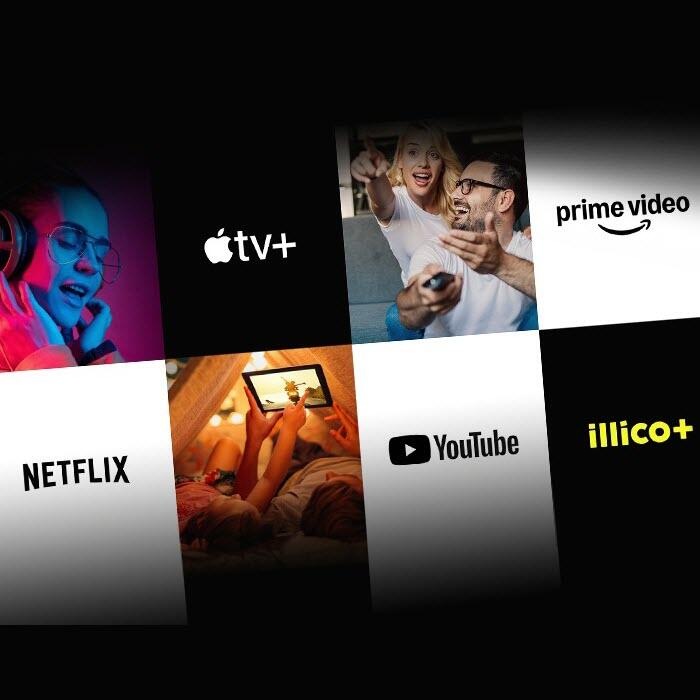
See all the apps
Say “Apps”
or press the HELIX key and select Apps.
Say “Stingray Music”
or press the HELIX key and select Apps, then Stingray games.
Say “Sports App”
or press the HELIX key and select Apps, then Sports App.
Say “Games”
or press the HELIX key and select Apps, then Games.
Say “Weather”
or press the HELIX key and select Apps, then Weather.

TV on your mobile devices
Scan this QR code with your phone or tablet to install the Helix TV app:
- View your recordings
- Program a recording
- Watch live TV
- Watch on-demand content
- Stream to a TV with Chromecast or AirPlay
Watch TV on any screen you want!
Say “Tips and Tricks”
Learn practical tips for an optimal Helix TV experience.
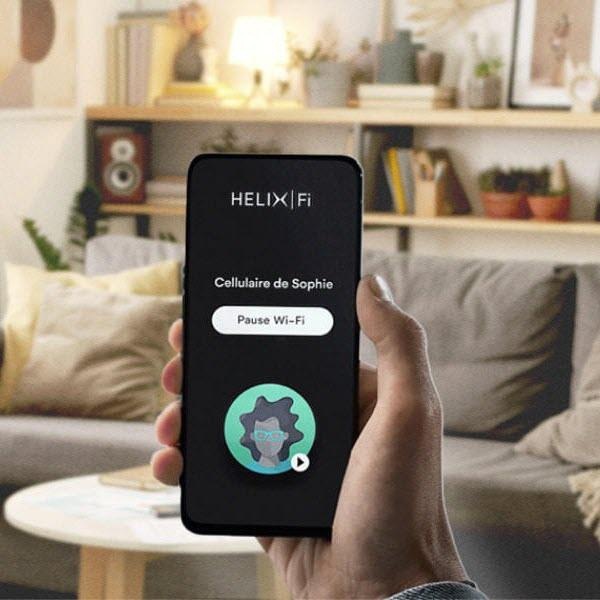
Take control of your Wi-Fi network
Scan this QR code with your mobile device to install the Helix Fi app:
Activate Advanced Security
- Protect devices connected to your network from online threats
- Receive an alert for suspicious activity on your network
Control access to your Wi-Fi
- Easily view and share your network password
- Create profiles, associate devices, and configure parental controls
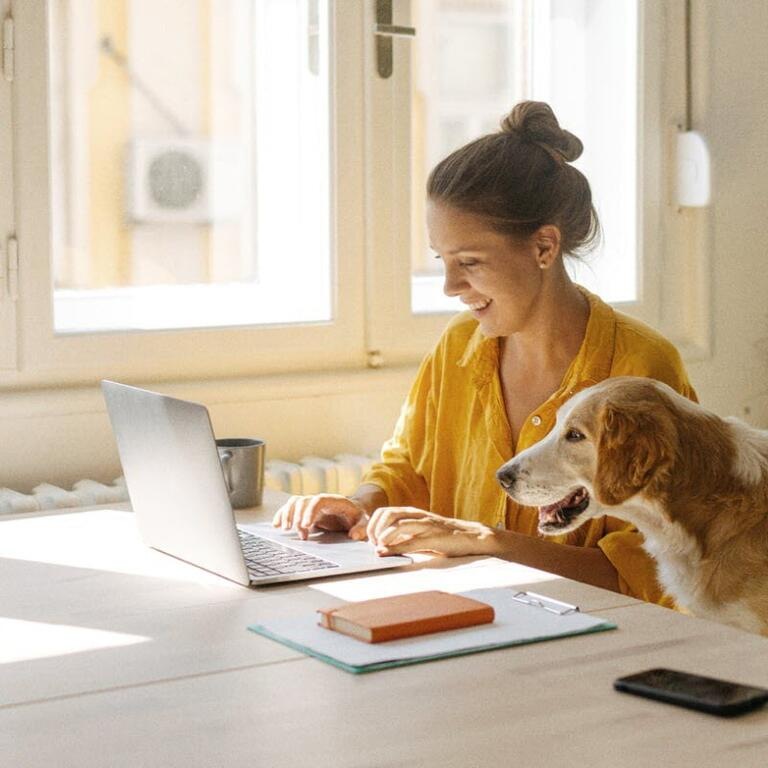
Your account at your fingertips
Manage your online services in no time with My Account.
- View and pay your bill
- Sign up for preauthorized payments
- Change your channels
- Change your Helix Internet and TV plan
- Order equipment
- And more!