Resetting the Voicemail access code
Mobile Voicemail: Resetting your PIN in the User Centre + app
- Download the User Centre app:
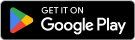
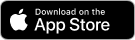
Scan this QR code using the tablet or mobile phone you want to install the app on:
- In the Manage my usage section, select the number concerned and press Reset PIN.
- Call your Voicemail and dial the temporary PIN.
- Press 4-1-2 to set up your new PIN
If you haven’t logged into the app in several days, you will need to log in again and then press Reset PIN.
Mobile Voicemail: Resetting your PIN in My Account
- Log in to My Account.
- Go to the Services and Equipment section.
- Select Manage my Mobile Plan on the desired Mobile Line, then click on the Preferences tab.
- Select Reset the PIN, then click on Reset the PIN again.
- Call your Voicemail and dial the temporary PIN.
- Press 4-1-2 to set up your new PIN.
Home Phone or Mobile Voicemail: Resetting the PIN in the Customer Centre
- Access the Customer Centre.
- Go to the Home Phone or Mobility → See more + section.
- Click on Reset your Voicemail PIN.
- Call your Voicemail and dial the temporary PIN.
- Press 4-1-2 to set up your new PIN.
Disabling the Voicemail access code
Quickly access your mobile or residential Voicemail without having to enter your password, thanks to the PIN skip feature.
- Press and hold 1 to access your Voicemail.
- Press 4-1 to access the PIN skip options.
- Press 1 to enable or disable access code authentication (PIN usage).
Caution: If you disable your PIN, anyone with access to your device could access your voicemail.



