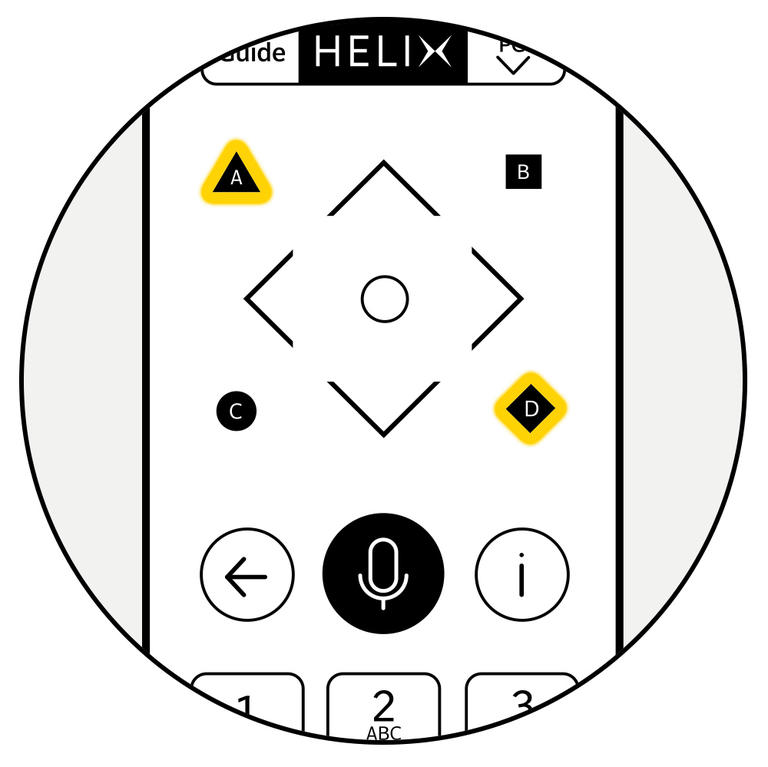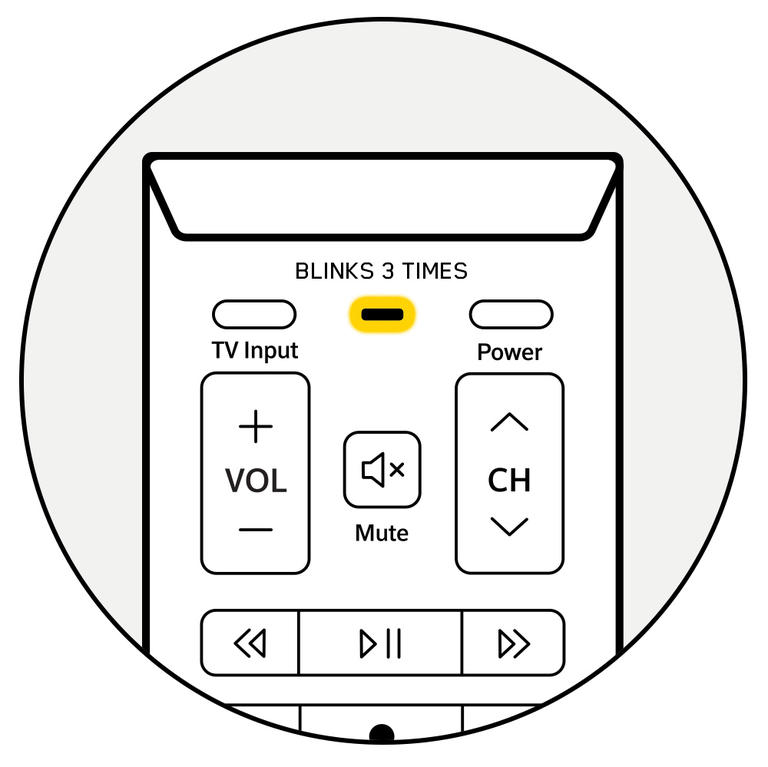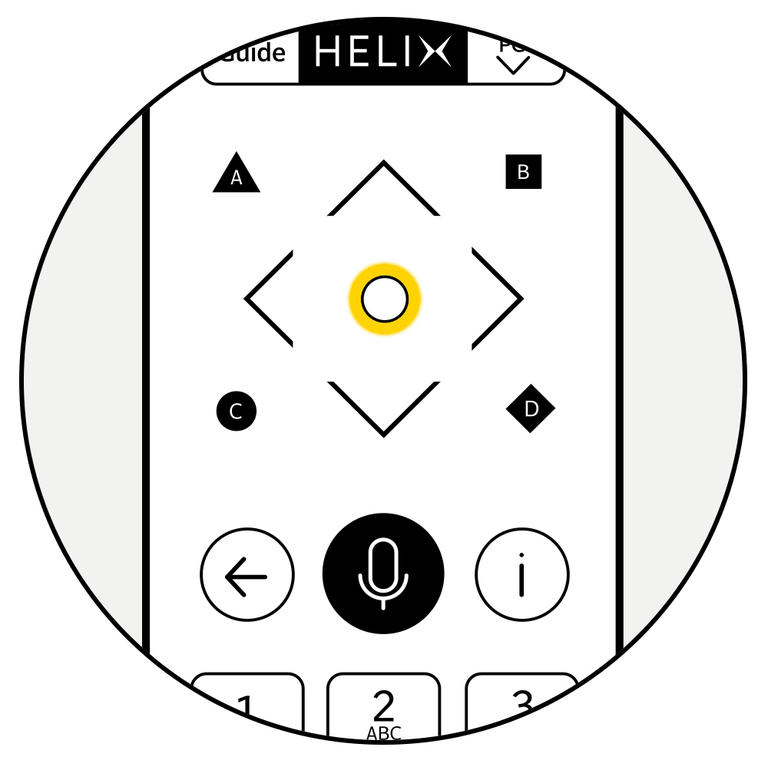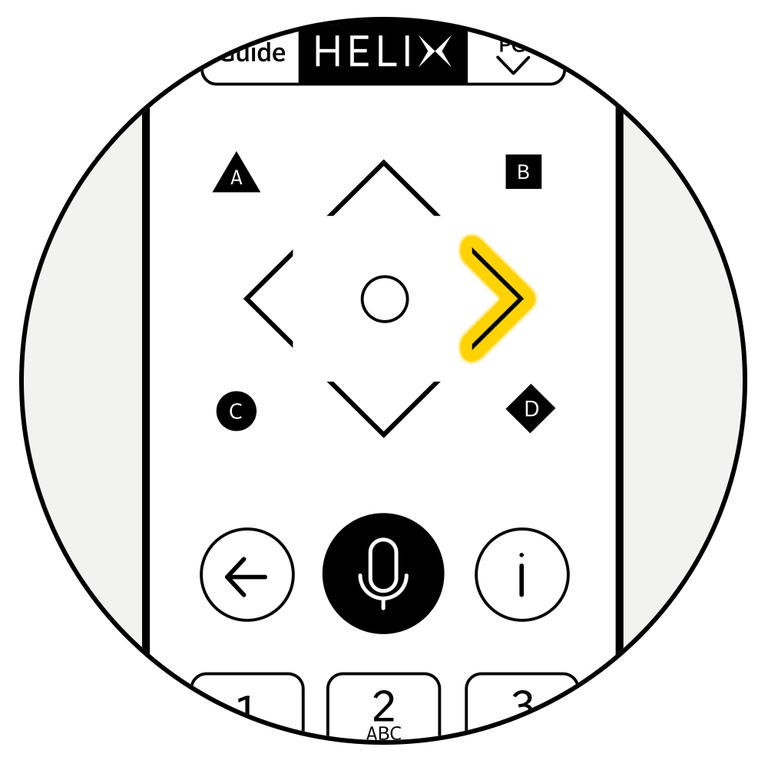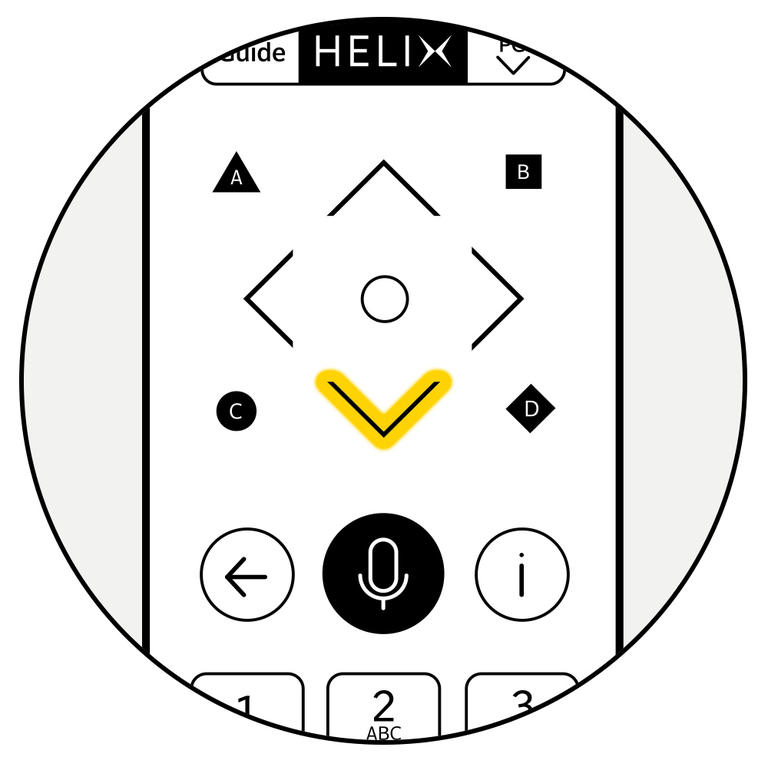Two-step reset
Before resetting the Helix TV terminal, you need to reset the remote control.
IMPORTANT: There should be no more than one second between each step, otherwise you’ll have to start over. You can, however, take a break between resetting the remote and resetting the terminal.
We recommend reading each reset step in its entirety before you start.
Step 1: Resetting the remote
Follow the instructions to reset your remote so that it is no longer paired to a TV and terminal.
- Press the EXIT button on your remote to clear the error message displayed on the screen, if any.
- Press the A and D buttons simultaneously for 5 seconds, until the indicator light goes from red to green.
- Press 9, 8, and 1 on the keypad at the bottom of the remote.
- The indicator light will flash 3 times to confirm the remote has been reset.
Step 2: Resetting the Helix TV terminal
Did you reset the remote? You need to complete this step before resetting the terminal.
For the next steps, stay close to the Helix TV terminal and point the remote to the terminal to ensure good communication between the two.
- Press the remote’s Power button and hold it for 5 seconds.
- Press the round middle button on the navigation pad.
- Press the right arrow on the navigation pad.
- Press the down arrow on the navigation pad.
- Press the remote’s Power button again to restart the terminal.
How to know if the reset worked
After a few minutes, you will see the welcome screen on your TV, followed by the language selection screen.
If you don’t see these screens, reset the Helix TV terminal again.
After reset
Follow the steps that apply to your situation.
Did you reset your Helix TV terminal to fix a technical issue?
Resetting erases your settings and login information. After completing the reset:
- Log back into the apps you use (YouTube, Netflix, etc.).
- Reconfigure Parental Control and reactivate the purchase PIN, if applicable.
Bought a Helix TV terminal from a third party?
- Activate the device in your online account, if you have not already done so.
- If you don’t have an account, create one online by getting a Helix TV subscription.
- Complete the device installation.
Planning to sell your terminal?
Resetting erases your settings and login information. You can therefore sell the terminal to a third party without worry. After selling it:
- If you keep your Helix TV service, remove the device from your account
- If you want to cancel your Helix TV subscription, contact Customer Service
Frequently asked questions about the Helix TV terminal reset
Yes. You must also remove it from your account.
- Keeping your Helix TV service? Remove the device from your online account.
- Want to cancel your Helix TV subscription? Contact Customer Service.
The seller may have forgotten to reset the device before selling it to you. Follow the steps to reset the terminal, then activate the device in your account.
Not subscribed to Helix TV yet? Subscribe easily online.
- See the error code list for the troubleshooting steps.
- If you can’t find the error code in the list, restart the terminal.
- If restarting doesn’t resolve the issue, reset the remote and terminal.
- Still not working? Contact our Technical Support.