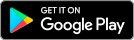How to use home automation with Helix Fi
Get the smart equipment you want and combine all of your connected devices on your network by linking them to the Helix Fi app for centralized and streamlined management of your smart home.
To take full advantage of it, you need to :
- Be subscribed to Helix Internet.
- Download the Helix Fi app.
- Use compatible equipment.
- Activate the equipment according to the manufacturer’s criteria, using their native app.
- Link your equipment to the Helix Fi app using the credentials obtained during activation.
What smart equipment is compatible?
For now, you can link smart light bulbs, plugs, switches, locks and thermostats to the Helix Fi app to control them from your mobile device.
Home automation devices that are not compatible with the Helix Fi app are still covered by Advanced Security when connected to your network.
Compatible equipment includes:
Smart light bulbs:
- Phillips Hue
- Sengled
- Lifx
Smart plugs and switches:
- TP-Link
- Lutron
Smart thermostats:
- Ecobee
- Honeywell Home TCC
- Honeywell Home
- Carrier
- Sinopé
Smart locks:
- August
- Kwikset
- Yale
See full list of compatible smart equipment
Carrier Côr Thermostat
Ecobee 4
Ecobee 3 Lite
Ecobee 3
Ecobee Smart Si
Honeywell Lyric T-series
- T5
- T6
Honeywell-TCC Wi-Fi Smart with Voice
- RTH9590WF
Honeywell-TCC Wi-Fi Smart Smart Thermostat
- RTH9580
Honeywell-TCC Wi-Fi 9000 with Voice
Honeywell-TCC Wi-Fi 9000 with Color
Honeywell-TCC Wi-Fi 7 Day Programmable
- TH9320WFV6007
Honeywell-TCC Wi-Fi 9000 7 Day Programmable
- TH9320WF5003
Honeywell-TCC VisionPRO Wi-Fi 8000
- TH8321WF1001
Honeywell-TCC VisionPRO Wi-Fi Touchscreen
- TH8320WF1029
Honeywell-TCC Wi-Fi 7-Day Programmable
- RTH6580WF
Sinopé
- Thermostat high voltage for electric heating 3000 W-TH1123WF
- Thermostat high voltage for electric heating 4000 W-TH1124WF
- Thermostat for floor heating 3600 W-TH1310WF
- Smart low-voltage Thermostat 24 Vac-TH1400WF
LIFX +
- LIFX +
- LIFX + A19 LED Bulb
- LIFX + BR30 LED Can Light
LIFX Color
- LIFX Color
- LIFX Color 650
- LIFX Color 1000
- LIFX Color 1000 BR30
LIFX Original
LIFX White
- LIFX White/Day & Dusk
- LIFX White 800
- LIFX White 900 BR30
Philips Hue Bridge
- Hue Bridge v2 (Homekit)
Philips Hue
- Disney StoryLight
Philips Hue Bloom
- Hue Bloom
Philips Hue Bulb A19
- Hue A19
- Hue E26
Philips Hue Color Light
- Hue Beyond Table
- Hue Beyond Pendant
- Hue Beyond Ceiling
- Hue Entity Table
- Hue Entity Pendant
- Hue Impulse Table
- Hue Impulse Pendant
Philips Hue Go
- Hue Go
Philips Hue Group
- Hue Light Groups
Philips Hue Iris
- Hue LivingColors Iris
Philips Hue LightStrip
- Hue LightStrip
Philips Hue LightStrip Plus
- Hue LightStrip Plus
Philips Hue Lux
- Hue Lux A19
- Hue blanc A19
- Hue blanc E26
Philips Hue Spot BR30
- Hue BR30
Philips Hue Spot GU10
- Hue GU10
Philips Hue White Light
- Hue Phoenix Centerpiece
- Hue Phoenix Ceiling
- Hue Phoenix Pendant
- Hue Phoenix Downlight
- Hue Phoenix Wall
Sengled White Light Bulb/White Light Bulb without Color Temperature
Sengled Element
- Sengled Element Bulb (Plus)
- Sengled Element Classic Kit A19
- Sengled Element Classic Kit BR30
- Sengled Element Touch
- Sengled Element A19 Color Plus (RGB bulb)
- Sengled Element BR30 Color Plus (RGB bulb)
Sengled WiFi A19 Sengled Snap camera bulb
Zigbee Connected Lightbulb
- CREE Connected (Generic)
Lutron Smart Lighting Dimmer Switch for Wall and Ceiling Lights
Lutron Smart Lighting Dimmer Switch for ELV+ Bulbs
Lutron Smart Lighting Lamp Dimmer
Lutron Smart Lighting Switch for All Bulb Types and Fans
Lutron Caséta On/Off Switch
Lutron Caséta Smart Bridge
Sengled Element Smart Plug
TP-Link Smart Wi-Fi Plug
TP-Link Smart Wi-Fi Plug with Energy Monitoring
TP-Link Smart Wi-Fi Switch
August Smart Lock
- 1st gen (ASL-1)
- 2nd gen (ASL-02)
- 3rd gen (ASL-3B,AC-R1 / AUG-SL04-C03-N04-C)
August Smart Lock Pro
- 3rd gen (ASL-03, AC-R1 / AUG-SL03-C02-G03)
August Connect Wi-Fi Bridge - 4th gen (ASL-05 / AUG-SL05-M01-S01-C)
Kwikset Smart Lock
- Kwikset Zigbee SmartCode 910 Touchpad Electronic Deadbolt
- Kwikset Zigbee SmartCode 912 Touchpad Electronic Lever
- Kwikset Zigbee SmartCode 914 Touchpad Electronic Deadbolt
- Kwikset Zigbee SmartCode 916 Touchscreen Electronic Deadbolt
Yale Smart Lock
- Yale Assure Lock Push Button Deadbolt (YRD216)
- Yale Assure Lock Touchscreen Deadbolt (YRD226)
- Yale Assure Lock with Bluetooth Device Information (YRD246)
- Yale Assure Lock SL Key Free Touchscreen Deadbolt (YRD256)
Note: Your lock must have a red Yale Zigbee Network Module (AYR202-ZB-HA) version 261 or higher installed.
When the lock is paired with the Helix Fi app via the Zigbee protocol, it can only be controlled by the Helix Fi app. To use the lock with another home automation application (Homekit, Alexa, Google Home, etc.), you must reset it and pair it with the desired application.
Note: The list of equipment compatible with the Helix Fi app is constantly growing. Other smart devices will be added over time.
How to link your smart equipment to Helix Fi
- Activate your equipment from its native app.
- Connect to the Helix Fi app on your mobile device.
- Tap the Home tab at the bottom of the screen.
- Click Add smart devices
- Select the type of equipment you want to link.
- Tap on the brand of your equipment, then tap Link now.
- Enter your credentials from the native app (step 1) and tap Sign in.
- A confirmation message will appear once the equipment has been activated.
- Name the new linked equipment to easily recognize it (e.g., Entrance light) and tap Finish.
How to control your smart equipment with Helix Fi
- Connect to the Helix Fi app on your mobile device.
- Tap the Home tab at the bottom of the screen.
- All of your linked compatible equipment will be displayed in their respective sections with adjustable settings.
- Control your equipment according to its functionality:
- Light: Turn on and off by pressing/sliding the round button.
- Thermostat: Adjust the temperature by using the arrows to increase or decrease.
- Lock: Lock and unlock by pressing/sliding the round button.
- Access Advanced Settings by tapping ••• in the upper right corner of the equipment section.
In the Recent activity section, you can view the lock activity and Advanced Security history for the last 7 days.